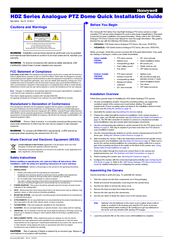Honeywell HDZ30AX Analog PTZ Dome Manuals
Manuals and User Guides for Honeywell HDZ30AX Analog PTZ Dome. We have 2 Honeywell HDZ30AX Analog PTZ Dome manuals available for free PDF download: User Manual, Quick Installation Manual
Honeywell HDZ30AX User Manual (114 pages)
Analogue PTZ Dome HDZ Series
Brand: Honeywell
|
Category: Security Camera
|
Size: 2.9 MB
Table of Contents
Advertisement
Honeywell HDZ30AX Quick Installation Manual (4 pages)
Honeywell HDZ Series Analogue PTZ Dome Quick Installation guide
Brand: Honeywell
|
Category: Security Camera
|
Size: 0.68 MB