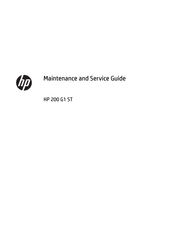HP 200 G1 ST Microtower PC Manuals
Manuals and User Guides for HP 200 G1 ST Microtower PC. We have 1 HP 200 G1 ST Microtower PC manual available for free PDF download: Maintenance And Service Manual
Advertisement
Advertisement