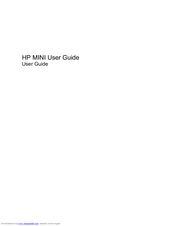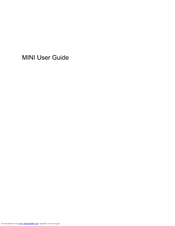HP 702EA - HQRP Heavy-Duty AC Adapter Manuals
Manuals and User Guides for HP 702EA - HQRP Heavy-Duty AC Adapter. We have 3 HP 702EA - HQRP Heavy-Duty AC Adapter manuals available for free PDF download: Maintenance And Service Manual, User Manual
Advertisement
HP 702EA - HQRP Heavy-Duty AC Adapter User Manual (86 pages)
MINI User Guide - Windows XP
Table of Contents
HP 702EA - HQRP Heavy-Duty AC Adapter Maintenance And Service Manual (121 pages)
Hewlett-Packard Netbook Maintenance and Service Guide
Table of Contents
Advertisement
Advertisement
Related Products
- HP 700ED - HQRP Heavy-Duty AC Adapter
- HP Compaq Presario,Presario 700Z
- HP Compaq Presario,Presario 705US
- HP Compaq Presario,Presario 706
- HP Compaq Presario,Presario 709
- HP Compaq Presario,Presario 704
- HP Compaq Presario,Presario 701
- HP Compaq Presario,Presario 702
- HP Compaq Presario,Presario 703
- HP EliteBook 745 G5