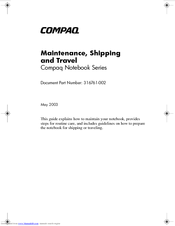HP Compaq Presario,Presario 2130 Manuals
Manuals and User Guides for HP Compaq Presario,Presario 2130. We have 5 HP Compaq Presario,Presario 2130 manuals available for free PDF download: Service Manual, Reference Manual, User Manual, Maintenance Manual
Advertisement
HP Compaq Presario,Presario 2130 Reference Manual (149 pages)
Compaq Notebook Series
Table of Contents
Advertisement
HP Compaq Presario,Presario 2130 User Manual (39 pages)
HP Compaq Presario,Presario 2100: Network Guide
Table of Contents
HP Compaq Presario,Presario 2130 Maintenance Manual (14 pages)
HP Compaq Presario,Presario 2100: Supplementary Guide
Table of Contents
Advertisement