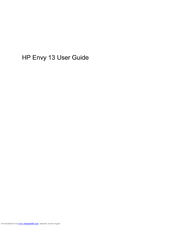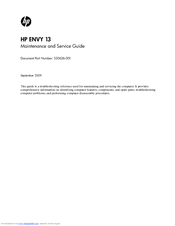HP Envy 13-1000 - Notebook PC Manuals
Manuals and User Guides for HP Envy 13-1000 - Notebook PC. We have 2 HP Envy 13-1000 - Notebook PC manuals available for free PDF download: Maintenance And Service Manual, User Manual
Advertisement
HP Envy 13-1000 - Notebook PC Maintenance And Service Manual (105 pages)
HP Envy 13-1030: Supplementary Guide
Table of Contents
Advertisement