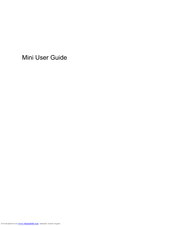HP Mini 110-1020 Manuals
Manuals and User Guides for HP Mini 110-1020. We have 3 HP Mini 110-1020 manuals available for free PDF download: Maintenance And Service Manual, User Manual
Advertisement
Advertisement
Advertisement