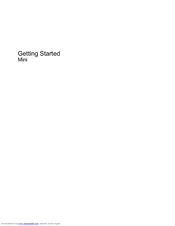HP MINI 5103 Manuals
Manuals and User Guides for HP MINI 5103. We have 3 HP MINI 5103 manuals available for free PDF download: Maintenance And Service Manual, User Manual, Getting Started
HP MINI 5103 User Manual (130 pages)
HP Mini User Gudie - Windows XP, Windows Vista, Windows 7
Table of Contents
Advertisement
HP MINI 5103 Maintenance And Service Manual (139 pages)
Hewlett-Packard Laptop User Manual
Table of Contents
Advertisement
Advertisement