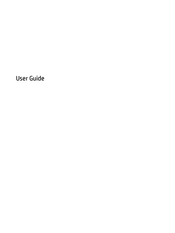User Manuals: HP OMEN 15-ax217 Gaming Laptop
Manuals and User Guides for HP OMEN 15-ax217 Gaming Laptop. We have 1 HP OMEN 15-ax217 Gaming Laptop manual available for free PDF download: User Manual
Advertisement
Advertisement