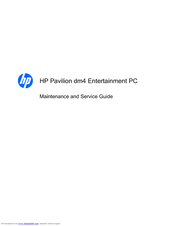HP Pavilion DM4-1060 Manuals
Manuals and User Guides for HP Pavilion DM4-1060. We have 2 HP Pavilion DM4-1060 manuals available for free PDF download: Maintenance And Service Manual, User Manual
Advertisement
Advertisement