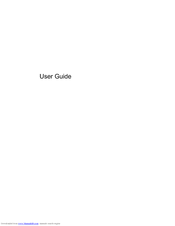HP Pavilion DV5-2074 Manuals
Manuals and User Guides for HP Pavilion DV5-2074. We have 1 HP Pavilion DV5-2074 manual available for free PDF download: User Manual
Advertisement
Advertisement