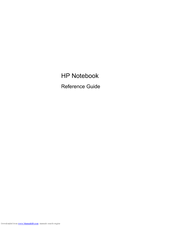HP Pavilion DV7-6157 Manuals
Manuals and User Guides for HP Pavilion DV7-6157. We have 2 HP Pavilion DV7-6157 manuals available for free PDF download: User Manual, Reference Manual
Advertisement
Advertisement