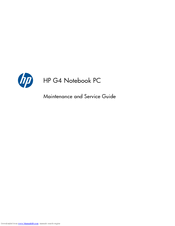HP Pavilion G4-1010 Manuals
Manuals and User Guides for HP Pavilion G4-1010. We have 2 HP Pavilion G4-1010 manuals available for free PDF download: Maintenance And Service Manual, User Manual
Advertisement
Advertisement