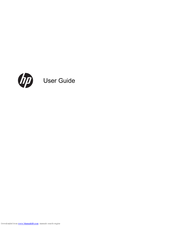HP Pavilion g4-2200 Notebook PC Manuals
Manuals and User Guides for HP Pavilion g4-2200 Notebook PC. We have 2 HP Pavilion g4-2200 Notebook PC manuals available for free PDF download: User Manual, Technical White Paper
Advertisement
HP Pavilion g4-2200 Technical White Paper (8 pages)
Notebook Hard Drives & Solid State Drives
Brand: HP
|
Category: Laptop Accessories
|
Size: 0.22 MB
Table of Contents
Advertisement