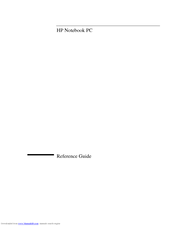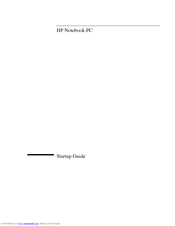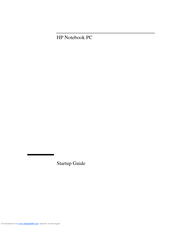HP PAVILION ZE4100 Manuals
Manuals and User Guides for HP PAVILION ZE4100. We have 10 HP PAVILION ZE4100 manuals available for free PDF download: Service Manual, Reference Manual, Startup Manual, Information Note
Advertisement
Advertisement
HP PAVILION ZE4100 Information Note (3 pages)
Sources of Information about the HP notebook computer and Windows
Advertisement