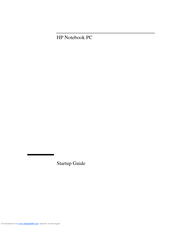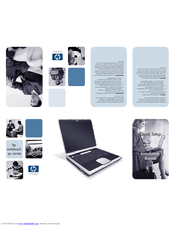HP Pavilion ZE4257 Manuals
Manuals and User Guides for HP Pavilion ZE4257. We have 3 HP Pavilion ZE4257 manuals available for free PDF download: Hardware And Software Manual, Startup Manual, Quick Setup Manual
HP Pavilion ZE4257 Hardware And Software Manual (190 pages)
Hewlett-Packard Notebook Hardware And Software Guide
Table of Contents
Advertisement
HP Pavilion ZE4257 Quick Setup Manual (2 pages)
Notebook PC Series
Advertisement
Advertisement