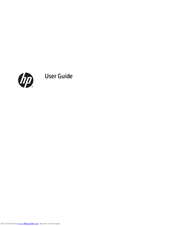HP Z Series Manuals
Manuals and User Guides for HP Z Series. We have 6 HP Z Series manuals available for free PDF download: Maintenance And Service Manual, User Manual, Installation Manual, Faq
Advertisement
HP Z Series Installation Manual (14 pages)
LSI MegaRAID SAS 8888ELP Host Bus Adapter
Brand: HP
|
Category: Host Adapter
|
Size: 2.66 MB
Table of Contents
Advertisement
HP Z Series Faq (1 page)
HP xw and Z Series Workstations - Windows Vista Business downgrade FAQ
Advertisement