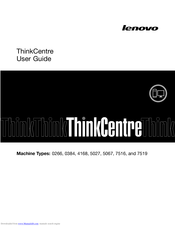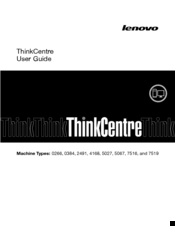Lenovo THINKCENTRE 5027 Manuals
Manuals and User Guides for Lenovo THINKCENTRE 5027. We have 5 Lenovo THINKCENTRE 5027 manuals available for free PDF download: Hardware Maintenance Manual, User Manual
Advertisement
Lenovo THINKCENTRE 5027 Hardware Maintenance Manual (202 pages)
Lenovo Laptop User Manual
Table of Contents
Advertisement
Lenovo THINKCENTRE 5027 Hardware Maintenance Manual (200 pages)
Hardware Maintenance Manual
Table of Contents
Advertisement