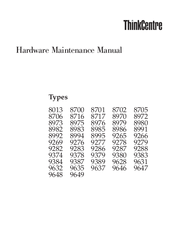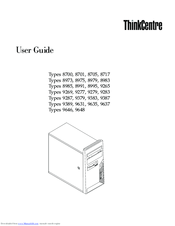Lenovo ThinkCentre 9279 Manuals
Manuals and User Guides for Lenovo ThinkCentre 9279. We have 4 Lenovo ThinkCentre 9279 manuals available for free PDF download: Hardware Maintenance Manual, User Manual, Hardware Replacement Manual
Advertisement
Advertisement
Lenovo ThinkCentre 9279 Hardware Replacement Manual (40 pages)
Lenovo ThinkCentre A55 8705: Supplementary Guide
Table of Contents
Advertisement