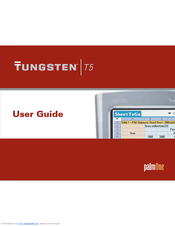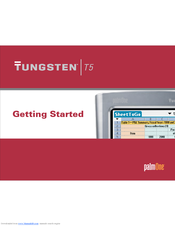palmOne 1035ML - Tungsten T5 - OS 5.4 416 MHz Manuals
Manuals and User Guides for palmOne 1035ML - Tungsten T5 - OS 5.4 416 MHz. We have 3 palmOne 1035ML - Tungsten T5 - OS 5.4 416 MHz manuals available for free PDF download: User Manual, Getting Started, Read This First
palmOne 1035ML - Tungsten T5 - OS 5.4 416 MHz User Manual (675 pages)
User Guide
Table of Contents
-
-
-
-
Using Menus68
-
-
-
-
Related Topics138
-
-
Adding a Contact140
-
Related Topics158
-
-
-
-
Setting an Alarm175
-
Deleting Events178
-
Related Topics195
-
-
-
Related Topics224
-
-
Related Topics243
-
-
Creating a Task245
-
Deleting Tasks253
-
Related Topics258
-
-
-
Related Topics297
-
-
-
-
-
Related Topics408
-
-
-
-
Related Topics450
-
-
Beaming465
-
Related Topics471
-
-
Related Topics483
-
-
Using a Password493
-
Related Topics511
-
-
Related Topics533
-
-
Setting up VPN584
-
Related Topics588
-
-
Renaming a Card596
-
Related Topics599
-
-
Setup607
-
Handheld609
-
Moving Around612
-
Synchronizing615
-
Calendar623
-
Memos624
-
Note Pad625
-
Media625
-
Realplayer625
-
Tasks626
-
Privacy631
-
Sharing632
-
-
-
Index
644
Advertisement
palmOne 1035ML - Tungsten T5 - OS 5.4 416 MHz Getting Started (172 pages)
Palm PDA Getting Started Tungsten T5
Table of Contents
-
-
Using Menus27
-
-
-
Index
159
palmOne 1035ML - Tungsten T5 - OS 5.4 416 MHz Read This First (2 pages)
Palm Tungsten T5: Quick Start
Advertisement
Advertisement