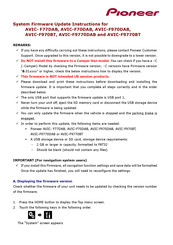Pioneer AVIC-F9770DAB Manuals
Manuals and User Guides for Pioneer AVIC-F9770DAB. We have 2 Pioneer AVIC-F9770DAB manuals available for free PDF download: Operation Manual, System Firmware Update Instructions
Pioneer AVIC-F9770DAB Operation Manual (240 pages)
Navigation av system
Brand: Pioneer
|
Category: Car Navigation system
|
Size: 11.97 MB
Table of Contents
Advertisement
Pioneer AVIC-F9770DAB System Firmware Update Instructions (5 pages)
Brand: Pioneer
|
Category: Car Receiver
|
Size: 1.71 MB
Advertisement