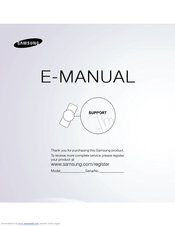Samsung un55fh6200f 55-Inch LED TV Manuals
Manuals and User Guides for Samsung un55fh6200f 55-Inch LED TV. We have 2 Samsung un55fh6200f 55-Inch LED TV manuals available for free PDF download: E-Manual, Service Manual
Samsung un55fh6200f E-Manual (676 pages)
60" Class (60.0" Diag.) LED 7150 Series Smart TV
Table of Contents
-
-
Channel6
-
Channel List37
-
Antenna45
-
-
-
-
Contrast57
-
Brightness58
-
Sharpness58
-
Color58
-
Tint (G/R)59
-
-
Picture Size62
-
16:963
-
Zoom163
-
Zoom263
-
Wide Fit63
-
4:364
-
Screen Fit64
-
Smart View 165
-
Smart View 265
-
Position66
-
-
Black Tone72
-
Flesh Tone72
-
Color Space73
-
Reset75
-
Gamma76
-
Off77
-
Pattern 177
-
Pattern 278
-
Xvycc79
-
Color Tone82
-
Film Mode85
-
-
Sound Mode94
-
Standard94
-
Music94
-
Movie95
-
Clear Voice95
-
Amplify95
-
-
-
Sound Effect96
-
Equalizer97
-
Balance L/R98
-
SPDIF Output101
-
Audio Format102
-
Audio Delay102
-
Speaker Settings103
-
Speaker Select103
-
Auto Volume105
-
Reset Sound107
-
-
-
-
Network Status127
-
-
-
Wi-Fi Direct156
-
Soft AP159
-
Security Key160
-
Device Name164
-
Clock166
-
-
Setting the Time166
-
To Set the Clock167
-
On Timer169
-
Sleep Timer169
-
Setup171
-
Source171
-
Time171
-
Volume171
-
Music/Photo174
-
Off Timer180
-
-
-
Security183
-
TV Rating185
-
Change PIN201
-
-
-
Energy Saving204
-
Eco Sensor205
-
Auto Power off207
-
-
-
Air/Cable209
-
Size210
-
Sound Select210
-
Device Manager213
-
-
-
Select Keyboard215
-
Keyboard Options216
-
Mouse Settings216
-
Select Mouse217
-
Mouse Options218
-
Primary Button218
-
Pointer Size219
-
Pointer Speed219
-
Other Features224
-
Caption Mode225
-
Background Color228
-
Font Color228
-
Font Style228
-
Font Opacity229
-
Pixel Shift232
-
Horizontal233
-
Vertical233
-
Time (Minutes)234
-
Scrolling235
-
Side Gray237
-
Game Mode238
-
General238
-
BD Wise240
-
Sound Feedback241
-
Boot Logo242
-
Panel Lock242
-
E-Manual246
-
-
Support Menu246
-
Picture Test247
-
Self Diagnosis247
-
Sound Test248
-
Software Update254
-
Online259
-
Contact Samsung267
-
Smart Hub269
-
3D Mode274
-
3D Perspective275
-
Depth275
-
3D → 2D276
-
L/R Change276
-
Component277
-
Hdmi277
-
Dtv278
-
-
Smart Hub284
-
Delete All299
-
Numeric/Qwerty299
-
Input Language300
-
Settings300
-
XT9 Text Input300
-
Enter301
-
Prev Page301
-
Return301
-
Next Page302
-
Login/Logout310
-
Account Manager313
-
Wallpaper313
-
Move315
-
Move to Folder318
-
Delete320
-
Rename Folder321
-
Lock323
-
Information326
-
Service Manager333
-
About Smart Hub338
-
Detail339
-
Filter by Price341
-
Sort342
-
View Mode342
-
Scroll343
-
Tools343
-
What's New343
-
Games344
-
Most Popular344
-
Videos344
-
Lifestyle345
-
Sports345
-
Education346
-
My Apps346
-
Help347
-
Search350
-
Your Video358
-
My Page365
-
Home367
-
Genre371
-
Likes/Shares371
-
Using My Page372
-
Create Group375
-
Family Story375
-
Invite Members376
-
Join Group376
-
Creating a Memo396
-
Deleting a Memo399
-
Editing a Memo400
-
Editing an Event413
-
Group Members423
-
My Groups423
-
Create424
-
Logout424
-
Updates424
-
Filter425
-
View by Member425
-
-
Fitness428
-
Kids439
-
Playground440
-
Sticker Book442
-
Parents447
-
My Choice448
-
Viewing History451
-
Set Alarm452
-
-
Web Browser454
-
Control Panel455
-
Pip457
-
Add to Bookmark459
-
Scroll Up/Down460
-
Back461
-
Forward461
-
Home Page462
-
Refresh/Stop462
-
Zoom462
-
Bookmarks463
-
Import Bookmarks465
-
Export Bookmarks466
-
History466
-
URL Field468
-
Windows List468
-
Open New Window470
-
Share472
-
Approved Sites473
-
Reading Tools473
-
Add Current Site475
-
PIP Settings477
-
Set as Homepage478
-
Ad Block479
-
Pop-Up Block479
-
Delete History480
-
Hide Menu481
-
Reset Settings481
-
Auto Select482
-
Encoding482
-
Pointer483
-
-
Skype484
-
Legal Statement485
-
Allshare Play487
-
Additional Notes507
-
Using USB Device510
-
Recently Played514
-
Playlist516
-
Playing a Video526
-
Selection Play532
-
Send532
-
View532
-
Add to Playlist533
-
Go to Playlist533
-
Scene Search535
-
Repeat Mode536
-
Time Search536
-
Title Search536
-
Audio Language537
-
Picture Mode537
-
Folder View540
-
Earliest Date541
-
Latest Date541
-
Title541
-
Slide Show Speed552
-
Rotate553
-
A Sort Criteria555
-
Send Your Photos556
-
Playing Music560
-
Play/Pause563
-
Shuffle Mode564
-
-
Device List590
-
Menu590
-
View TV590
-
Receiver592
-
Title Menu592
-
Auto Turn off593
-
Troubleshooting602
-
Stand Assembly612
-
External661
-
Internal662
-
Video Codec664
-
Video Codec665
-
Video Decoder667
-
Audio Decoder668
-
Licenses674
Advertisement
Samsung un55fh6200f Service Manual (74 pages)
Chassis: U76A
Table of Contents
-
-
Led Tv20
-
-
-
-
Calibration59
-
Adjustment60
-
-
Rs-232C61
-
-
Connector71
-
Advertisement