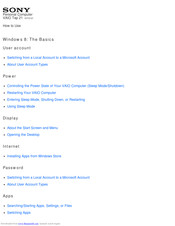Sony VAIO Tap 21 Manuals
Manuals and User Guides for Sony VAIO Tap 21. We have 5 Sony VAIO Tap 21 manuals available for free PDF download: User Manual, How To Use Manual, Quick Start Manuals
Advertisement
Advertisement
Advertisement