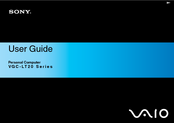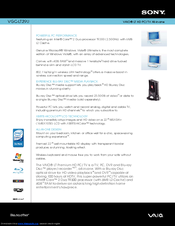Sony Vaio VGC-LT29U All-in-One Desktop Manuals
Manuals and User Guides for Sony Vaio VGC-LT29U All-in-One Desktop. We have 2 Sony Vaio VGC-LT29U All-in-One Desktop manuals available for free PDF download: User Manual, Specifications
Advertisement
Sony Vaio VGC-LT29U Specifications (2 pages)
LT HD PC/TV All-in-one
Advertisement
Related Products
- Sony Vaio VGC-LT23E
- Sony Vaio VGC-LT25E
- Sony Vaio VGC-LT27N
- Sony Vaio VGC-LT28E
- Sony VGC LT28E - VAIO LT Series PC/TV All-In-One
- Sony VGC LT27N - VAIO LT-Series All-In-One PC
- Sony VGC-LT20E - Vaio All-in-one Desktop Computer
- Sony Vaio VGC-LT15E
- Sony Vaio VGC-LT18E
- Sony VGC-LT16E - Vaio All-in-one Desktop Computer