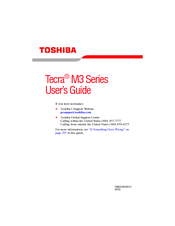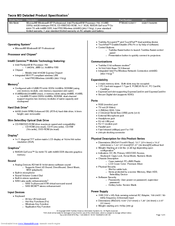Toshiba M3-S636 Manuals
Manuals and User Guides for Toshiba M3-S636. We have 2 Toshiba M3-S636 manuals available for free PDF download: User Manual, Specifications
Advertisement
Toshiba M3-S636 Specifications (8 pages)
Toshiba Tecra M3-S636: Specifications
Advertisement