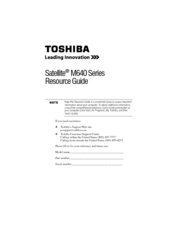Toshiba M645-S4080 Manuals
Manuals and User Guides for Toshiba M645-S4080. We have 4 Toshiba M645-S4080 manuals available for free PDF download: Maintenance Manual, User Manual, Resource Manual, Specifications
Advertisement
Toshiba M645-S4080 Resource Manual (36 pages)
Toshiba Satellite M640-0DF03F: Reference Guide
Table of Contents
Advertisement
Toshiba M645-S4080 Specifications (4 pages)
Toshiba Satellite M645-S4080: Specifications
Advertisement