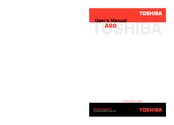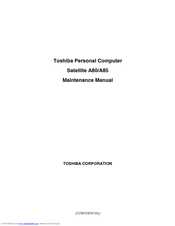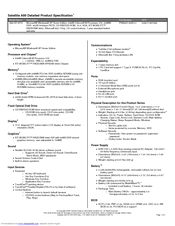Toshiba Satellite A80 Series Manuals
Manuals and User Guides for Toshiba Satellite A80 Series. We have 7 Toshiba Satellite A80 Series manuals available for free PDF download: User Manual, Maintenance Manual, Brochure & Specs, Specifications
Advertisement
Advertisement
Toshiba Satellite A80 Series Brochure & Specs (28 pages)
Toshiba Notebooks Brochure
Toshiba Satellite A80 Series Specifications (10 pages)
Toshiba Satellite A80-S178TD: Specifications
Advertisement
Related Products
- Toshiba Satellite A40 Series
- Toshiba Satellite A35 Series
- Toshiba Satellite A660D Series
- Toshiba Satellite A25 Series
- Toshiba Satellite A20 Small Business Series
- Toshiba Satellite A85 Series
- Toshiba Satellite A15 Series
- Toshiba Satellite A10 Small Business Series
- Toshiba Satellite A60 Series
- Toshiba Satellite A70 Series