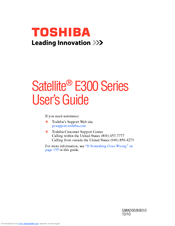Toshiba Satellite E300 series Manuals
Manuals and User Guides for Toshiba Satellite E300 series. We have 2 Toshiba Satellite E300 series manuals available for free PDF download: User Manual
Advertisement
Advertisement