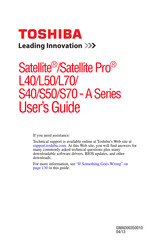User Manuals: Toshiba Satellite Pro S50 Series Laptop
Manuals and User Guides for Toshiba Satellite Pro S50 Series Laptop. We have 2 Toshiba Satellite Pro S50 Series Laptop manuals available for free PDF download: User Manual
Advertisement
Advertisement
Related Products
- Toshiba Satellite Pro S500
- Toshiba Satellite Pro S500M Series
- Toshiba Satellite Pro S50-C Series
- Toshiba Satellite Pro S50-B Series
- Toshiba Satellite Pro S850
- Toshiba Satellite Pro S750 Series
- Toshiba Satellite Pro S300L
- Toshiba Satellite Pro S70-B Series
- Toshiba Satellite Pro S800 SERIES
- Toshiba Satellite Pro S900 Series