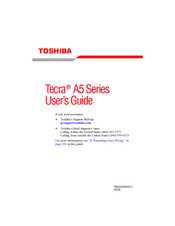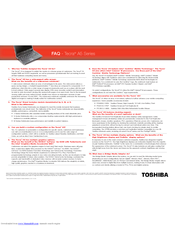User Manuals: Toshiba TECRA A5 Laptop Computer
Manuals and User Guides for Toshiba TECRA A5 Laptop Computer. We have 5 Toshiba TECRA A5 Laptop Computer manuals available for free PDF download: User Manual, Maintenance Manual, Specification, Frequently Asked Questions
Advertisement
Advertisement
Toshiba TECRA A5 Specification (2 pages)
Toshiba Laptop PC Data Specification
Toshiba TECRA A5 Frequently Asked Questions (1 page)
Toshiba Tecra A5: Frequently Asked Questions
Advertisement