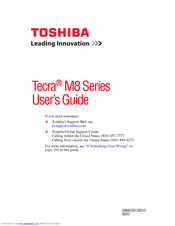Toshiba TECRA M8 Series Manuals
Manuals and User Guides for Toshiba TECRA M8 Series. We have 2 Toshiba TECRA M8 Series manuals available for free PDF download: User Manual
Toshiba TECRA M8 Series User Manual (254 pages)
Toshiba Laptop User Manual
Table of Contents
-
Introduction35
-
This Guide36
-
Safety Icons37
-
-
-
-
-
-
Battery Notice100
-
Power Management101
-
-
Traveling Tips116
-
-
-
The Internet124
-
Web Cam129
-
Using PC Cards129
-
-
TOSHIBA Assist136
-
Connect137
-
Secure138
-
Protect & Fix139
-
Optimize140
-
-
Mouse Utility151
-
-
-
-
A Plan of Action175
-
Memory Problems179
-
Display Problems181
-
PC Card Problems186
-
Printer Problems191
-
Modem Problems192
-
-
-
Volume Mute206
-
Power Profile208
-
Standby Mode208
-
Hibernation Mode209
-
Display Modes210
-
-
-
Toshiba Computer214
-
Getting Started215
-
-
Profile Settings224
-
Quick Connect230
-
Glossary234
-
Index248
-
Advertisement
Toshiba TECRA M8 Series User Manual (194 pages)
Toshiba Satellite U305-S2804: User Guide
Table of Contents
-
Preface
25 -
Conventions
26 -
Features
31 -
Options
41 -
Left Side
44 -
Right Side
46 -
Backside
47 -
Underside
48 -
AC Adaptor
53 -
-
-
Media Care
89-
CD/Dvds89
-
-
Sound System
90-
Volume Mixer90
-
-
-
Settings91
-
Connecting92
-
Lan
96 -
Typewriter Keys
101 -
Hot Keys
103 -
Keypad Overlay
106 -
Power Conditions
109 -
Power Indicators
110-
Power Indicator110
-
Battery Types
111-
Battery Pack111
-
-
Power-Up Modes
121-
Hot Keys121
-
-
System Auto off
121 -
HW Setup Window
123-
User Password124
-
Boot Priority124
-
-
Memory Expansion
133 -
External Monitor
137 -
Security Lock
137 -
-
System Start-Up141
-
Self Test142
-
Power142
-
Ac Power143
-
Real Time Clock145
-
Keyboard145
-
LCD Panel146
-
Hard Disk Drive146
-
Recovery Discs147
-
Pointing Device148
-
Usb Mouse149
-
Usb150
-
Memory Expansion150
-
Sound System151
-
Monitor151
-
Modem151
-
Lan152
-
Wireless LAN152
-
Pc/Express Card153
-
-
TOSHIBA Support
154-
Before You Call154
-
Where to Write154
-
Video Modes162
-
Display Settings166
-
Legal Footnotes175
-
Battery Life177
-
Copy Protection178
-
Advertisement