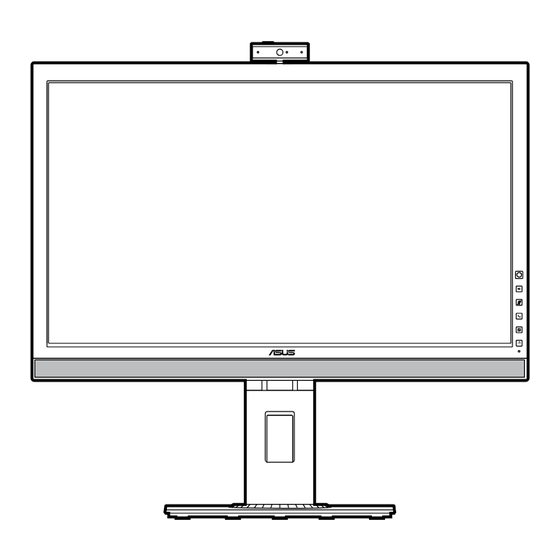
Table of Contents
Advertisement
Advertisement
Table of Contents

Summary of Contents for Asus BE24D Series
- Page 1 BE24D Series LCD Monitor User Guide...
- Page 2 Product warranty or service will not be extended if: (1) the product is repaired, modified or altered, unless such repair, modification of alteration is authorized in writing by ASUS; or (2) the serial number of the product is defaced or missing.
-
Page 3: Table Of Contents
Contents Contents....................... iii Notices......................iv Safety.information..................vi Care.&.Cleaning..................vii Takeback.Services..................viii Chapter.1:..Product.introduction 1.1. Welcome!..................1-1 1.2. Package.contents................1-1 1.3. Monitor.introduction..............1-2 1.3.1 Front view ............... 1-2 1.3.2 Back/Side view ..............1-3 Chapter.2:..Setup 2.1. Assembling.the.monitor.arm/base..........2-1 2.2. -
Page 4: Notices
Notices Federal Communications Commission Statement This device complies with Part 15 of the FCC Rules. Operation is subject to the following two conditions: • This device may not cause harmful interference, and • This device must accept any interference received including interference that may cause undesired operation. -
Page 5: Energy Efficiency
Congratulations! This product is TCO Certified for Sustainable IT TCO Certified is an international third party sustainability certification for IT products. TCO Certified ensures that the manufacture, use and recycling of IT products reflect environmental, social and economic responsibility. Every TCO Certified product model is verified by an accredited independent test laboratory. -
Page 6: Safety.information
Safety information • Before setting up the monitor, carefully read all the documentation that came with the package. • To prevent fire or shock hazard, never expose the monitor to rain or moisture. • Never try to open the monitor cabinet. The dangerous high voltages inside the monitor may result in serious physical injury. -
Page 7: Care.&.Cleaning
Care & Cleaning • Before you lift or reposition your monitor, it is better to disconnect the cables and power cord. Follow the correct lifting techniques when positioning the monitor. When lifting or carrying the monitor, grasp the edges of the monitor. Do not lift the display by the stand or the cord. -
Page 8: Takeback.services
These documents are not part of the standard package. Takeback Services ASUS recycling and takeback programs come from our commitment to the highest standards for protecting our environment. We believe in providing solutions for our customers to be able to responsibly recycle our products, batteries and other components as well as the packaging materials. -
Page 9: Welcome
Thank you for purchasing the ASUS LCD monitor! The latest widescreen LCD monitor from ASUS provides a broader, brighter and crystal-clear display, plus a host of features that enhance your viewing experience. With these features, you can enjoy the convenience and delightful visual... -
Page 10: Monitor.introduction
Monitor introduction 1.3.1. Front.view 5-way button: • To display the OSD menu when the OSD is off. • To enact the selected OSD menu items. • To increase/decrease values or move your selection up/down/left/right. • Toggle the Key Lock function between on and off with a long push downwards for 5 seconds. -
Page 11: Back/Side View
10.. USB.upstream.port. This port is for connection with a USB upstream cable. The connection enables the USB ports on the monitor. 11.. USB.downstream.ports. These ports are for connection with USB devices, such as USB keyboard/mouse, USB flash drive, etc. ASUS BE Series LCD Monitor... - Page 12 Chapter 1: Product introduction...
-
Page 13: Assembling.the.monitor.arm/Base
The detachable arm/base of this monitor is specially designed for VESA wall mount. To detach the arm/base: Have the front of the monitor face down on a table. Press the release button, and then detach the arm/base from the monitor (Figure 2). (Figure 1) (Figure 2) ASUS BE Series LCD Monitor... -
Page 14: Attaching/Removing.the.minipc.kit
We recommend that you cover the table surface with soft cloth to prevent damage to the monitor. • The VESA wall mount kit (100 x 100 mm) is purchased separately. • Use only the UL Listed Wall Mount Bracket with minimum weight/load 22.7kg (Screw size: M4 x 10 mm) Attaching/Removing the MiniPC Kit Attaching the MiniPC Kit... -
Page 15: Adjusting.the.monitor
Lift the monitor to the highest position. Tilt the monitor to its maximum angle. Pivot the monitor clockwise/counterclockwise to the angle you need. It is normal that the monitor slightly shakes while you adjust the viewing angle. ASUS BE Series LCD Monitor... -
Page 16: Adjusting.the.webcam
Adjusting the webcam • You can adjust the webcam’s angle from +10˚ to -10˚. • The webcam allows swivel adjustment clockwise and swivel 180˚ 135˚ adjustment counterclockwise. -10° ~ +10° +180° -135° • Slide the webcam cover shutter on the top to open or close the lens. Remove the protection film on the front of the webcam before using. -
Page 17: Connecting.the.cables
Windows 10 operating system. That will enable the USB ports on the monitor to work. When these cables are connected, you can choose the desired signal from the Input Select item in the OSD menu. ASUS BE Series LCD Monitor... -
Page 18: Turning.on.the.monitor
Turning on the monitor Press the power button . See page 1-2 for the location of the power button. The power indicator lights up in white to show that the monitor is ON. Chapter 2: Setup... -
Page 19: Osd.(On-Screen.display).Menu
5-way button up/down to change the settings of the selected function. To exit and save the OSD menu, press the button or move the 5-way left repeatedly until the OSD menu disappears. To adjust other functions, repeat steps 1-3. ASUS BE Series LCD Monitor... -
Page 20: Osd Function Introduction
This function contains 8 sub-functions you can select for your preference. Each mode has the Reset selection, allowing you to maintain your setting or return to the preset mode. ASUS BE24D Splendid Standard Mode HDMI 1920 x 1080 @ 60Hz... - Page 21 Repeating look up and down (2) Slowly roll your eyes (3) Move your eyes diagonal. • High energy blue light may lead to eye strain and AMD (Age-Related Macular Degeneration). Blue light Filter to reduce 70% (max.) harmful blue light to avoiding CVS (Computer Vision Syndrome). ASUS BE Series LCD Monitor...
- Page 22 HDMI input source. •. VividPixel: This function enhances the outline of the displayed picture and generates high-quality images on screen. •. ASCR: To turn on/off the ASCR (ASUS Smart Contrast Ratio) function. Chapter 3: OSD (On-Screen Display) menu...
- Page 23 Source: This function is to decide which source the monitor sound comes from. Input.Select. In this function, you can select your desired input source. ASUS BE24D Input Select Standard Mode HDMI 1920 x 1080 @ 60Hz HD MI Dis playPo rt ASUS BE Series LCD Monitor...
- Page 24 System.Setup You can adjust the system. ASUS BE24D System Setup Standard Mode HDMI 1920 x 1080 @ 60Hz Sp l en d i d Dem o Mode Qu i c kF i t ECO M ode We bc am USB Ch arging...
- Page 25 •. Information: To show the monitor information. •. Power.Indicator: To turn the power LED indicator on/off. •. Power.Key.Lock: To enable or disable the power key. •. All.Reset: “Yes” allows you to restore the default settings. ASUS BE Series LCD Monitor...
- Page 26 Shortcut You can define the function for Shortcut button. ASUS BE24D Shortcut Standard Mode HDMI 1920 x 1080 @ 60Hz S ho r tc u t •. Shortcut: To select a function for Shortcut button. When a certain function is selected or activated, your shortcut key may not support.
-
Page 27: Specifications.summary
+90˚~ -90˚ Swivel +90˚~ -90˚ Height.Adjustment 145 mm Kensington.lock AC.input.voltage AC: 100~240V Power.consumption Power On: < 19 W** (Typ.), Standby: < 0.5 W (Typ.), Power Off: 0 W (Switch off) Temperature.(Operating) 0˚C~40˚C Temperature.(Non- -20˚C~+60˚C operating) ASUS BE Series LCD Monitor... - Page 28 Dimension.(W.x.H.x.D).with. 568.61 x 544.08 x 226.35 mm (highest), stand 568.61 x 399.08 x 226.35 mm (lowest), 676 x 458 x 202 mm (package) Weight.(Esti.) 6.7 kg (Net); 9.1 kg (Gross) Multi-languages 21 languages (English, French, German, Italian, Spanish, Dutch, Portuguese, Russian, Czech, Croatian, Polish, Romanian, Hungarian, Turkish, Simplified Chinese, Traditional Chinese, Japanese, Korean, Thai, Indonesian, Persian)
-
Page 29: Outline.dimensions
Outline dimensions 142.26(5.6) 152.36(5.998) 216.25(8.51) 226.35(8.91) 148.23(5.84) 22.80(0.898) 5.9(0.23) 42.46(1.67) 200.05(7.88) 226.35(8.91) 296.46(11.67)-Active-Area 363.33(14.3) 23.16(0.91) 520.92(20.51) 544.08(21.42) 145(5.7) 346.78(13.65) 401.79(15.82) 157.59(6.2) 20(0.79) 100(3.94) 117(4.61) ASUS BE Series LCD Monitor 3-11... -
Page 30: Troubleshooting.(Faq)
Troubleshooting (FAQ) Problem Possible.Solution Power LED is not ON • Press the button to check if the monitor is in the ON mode. • Check if the power cord is properly connected to the monitor and the power outlet. • Check if the power switch is ON. The power LED lights amber and there is •... -
Page 31: Supported.operating.modes
83.5 1280x960 60.00(P) 60.00(N) 1280x1024 63.98(P) 60.02(N) 1280x1024 79.98(P) 75.02(N) 1360x768 47.712(P) 59.79(P) 85.5 1366x768 47.712(P) 59.79(P) 85.5 1440x900 55.94(N) 59.89(P) 106.5 1600x1200 75.00(P) 60.00(P) 1680x1050 65.29(P) 60.00(P) 146.25 1920x1080 67.5(P) 60.00(P) 148.5 *.“P”./.“N”.stands.for.“Positive”./.“Negative”.polarity.of.incoming.H-sync/V-sync.(input.timing). ASUS BE Series LCD Monitor 3-13... - Page 32 When.the.monitor.is.operating.in.the.video.mode.(ie,.not.displaying.data),.the.following.high. definition.modes.shall.be.supported.in.addition.to.standard.definition.video. Preset Timing. Pixel.Format Horizontal. Vertical. Pixel.Rate. OSD. Name Frequency. Frequency. (MHz) Display (kHz) (Hz) 480p 720 x 480 31.469 480p-60Hz 720p60 1280 x 720 74.25 720p-60Hz 576p 720 x 576 31.25 576p-50Hz 720p50 1280 x 720 37.5 74.25 720p-50Hz 1080p60 1920 x 1080...
- Page 33 This device complies with part 15 of the FCC Rules. Operation is subject to the following two conditions: (1) This device may not cause harmful interference, and (2) this device must accept any interference received, including interference that may cause undesired operation. Ver. 180125 ASUS BE Series LCD Monitor 3-15...












