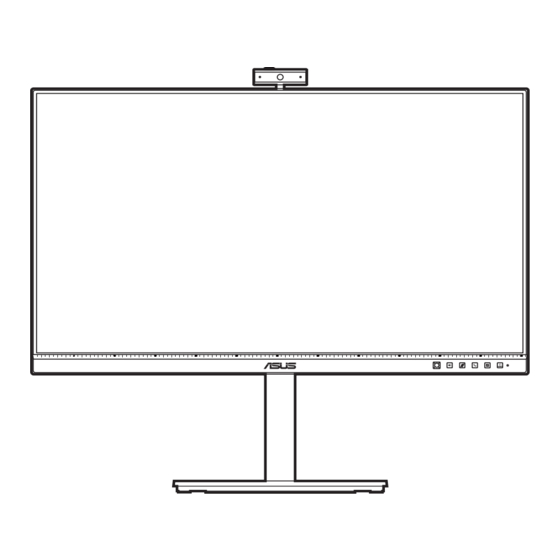
Table of Contents
Advertisement
Quick Links
Advertisement
Table of Contents

Summary of Contents for Asus BE279QSKY Series
- Page 1 BE279QSK/BE279QSKY Series LCD Monitor User Guide...
- Page 2 Product warranty or service will not be extended if: (1) the product is repaired, modified or altered, unless such repair, modification of alteration is authorized in writing by ASUS; or (2) the serial number of the product is defaced or missing.
-
Page 3: Table Of Contents
Contents Contents ...................... iii Notices ......................iv Safety information ..................vii Care & Cleaning ..................viii Takeback Services ..................ix Product information for EU energy label ..........ix Chapter 1: Product introduction Welcome! ..................1-1 Package contents ................. 1-1 Monitor introduction ..............1-2 1.3.1 Front view ............... -
Page 4: Notices
All ASUS products with the ENERGY STAR logo comply with the ENERGY STAR standard, and the power management feature is enabled by default. The monitor and computer are automatically set to sleep after 10 and 30 minutes of user inactivity. - Page 5 NOTE: Energy Star is NOT supported on FreeDOS and Linux-based operating system. Canadian Department of Communications Statement This digital apparatus does not exceed the Class B limits for radio noise emissions from digital apparatus set out in the Radio Interference Regulations of the Canadian Department of Communications.
- Page 6 A third-party certification according to ISO 14024 Toward sustainable IT products Say hello to a more sustainable product IT products are associated with a wide range of sustainability risks throughout their life cycle. Human rights violations are common in the factories.
-
Page 7: Safety Information
Safety information • Before setting up the monitor, carefully read all the documentation that came with the package. • To prevent fire or shock hazard, never expose the monitor to rain or moisture. • Never try to open the monitor cabinet. The dangerous high voltages inside the monitor may result in serious physical injury. -
Page 8: Care & Cleaning
Care & Cleaning • Before you lift or reposition your monitor, it is better to disconnect the cables and power cord. Follow the correct lifting techniques when positioning the monitor. When lifting or carrying the monitor, grasp the edges of the monitor. Do not lift the display by the stand or the cord. -
Page 9: Takeback Services
These documents are not part of the standard package. Takeback Services ASUS recycling and takeback programs come from our commitment to the highest standards for protecting our environment. We believe in providing solutions for our customers to be able to responsibly recycle our products, batteries and other components as well as the packaging materials. -
Page 11: Welcome
Thank you for purchasing the ASUS LCD monitor! The latest widescreen LCD monitor from ASUS provides a broader, brighter and crystal-clear display, plus a host of features that enhance your viewing experience. With these features, you can enjoy the convenience and delightful visual... -
Page 12: Monitor Introduction
Monitor introduction 1.3.1 Front view Power button/power indicator • Turns the monitor on/off. • The color definition of the power indicator is as the below table. Status Description White Amber Standby mode Shortcut • Default: Input Select hotkey • To change the hotkey function, go to the Shortcut > Shortcut menu. Hook button: •... - Page 13 5-way button: • To display the OSD menu when the OSD is off. • To enact the selected OSD menu items. • To increase/decrease values or move your selection up/down/left/ right. Microphone Webcam cover shutter Webcam ASUS BE279QSK/BE279QSKY Series LCD Monitor...
-
Page 14: Back View
1.3.2 Back view Power switch. Press the switch to turn on/off power. AC-IN port. This port connects the power cord. Audio-in port. This port connects PC audio source by the bundled audio cable. Earphone jack. This port is only available when an HDMI/DisplayPort cable is connected. -
Page 15: Assembling The Monitor Arm/Base
Fix the base to the arm by fastening the bundled screw. We recommend that you cover the table surface with soft cloth to prevent damage to the monitor. 180° Base screw size: M6 x 16.5 mm. ASUS BE279QSK/BE279QSKY Series LCD Monitor... -
Page 16: Detaching The Arm/Base (For Vesa Wall Mount)
Detaching the arm/base (for VESA wall mount) The detachable arm/base of this monitor is specially designed for VESA wall mount. To detach the arm/base: Have the front of the monitor face down on a table. Press the release button, and then detach the arm/base from the monitor. -
Page 17: Attaching/Removing The Minipc Kit
Attaching/Removing the MiniPC Kit Attaching the MiniPC Kit Removing the MiniPC Kit ASUS BE279QSK/BE279QSKY Series LCD Monitor... -
Page 18: Adjusting The Monitor
Adjusting the monitor • For optimal viewing, we recommend that you look at the full face of the monitor, then adjust the monitor to the angle that is most comfortable for you. • Hold the stand to prevent the monitor from falling when you change its angle. •... -
Page 19: Adjusting The Webcam
The webcam allows 180˚ swivel adjustment clockwise and 135˚ swivel adjustment counterclockwise. -10° ~ +10° +180° -135° • Slide the webcam cover shutter on the top to open or close the lens. Remove the protection film on the front of the webcam before using. ASUS BE279QSK/BE279QSKY Series LCD Monitor... -
Page 20: Connecting The Cables
Connecting the cables Connect the cables as the following instructions: • To connect the power cord: Connect one end of the power cord securely to the monitor’s AC input port, the other end to a power outlet. • To connect the VGA/DisplayPort/HDMI cable: Plug one end of the VGA/DisplayPort/HDMI cable to the monitor’s VGA/ DisplayPort/HDMI jack. -
Page 21: Turning On The Monitor
If you want to set up the monitor webcam as default setting, you need disable the notebook built-in webcam. To identify the notebook built-in webcam and disable it, please follow below instructions: ASUS BE279QSK/BE279QSKY Series LCD Monitor... - Page 22 Right-click USB2.0 HD UVC WebCam, and click Properties to open the USB2.0 HD UVC WebCam. Click Details > Property and select Hardware Ids. Chapter 2: Setup...
- Page 23 Disable. The following message is displayed: Click Yes. The notebook webcam is now disabled and the monitor webcam will be used as the default setting. Restart the notebook. ASUS BE279QSK/BE279QSKY Series LCD Monitor...
-
Page 24: Setting Up The Monitor Speaker As Default Setting
Setting up the monitor speaker as default setting When your computer connects multiple speakers, if you want to set up the monitor speaker as default setting, please follow below instructions: Right-click Volume in the Windows task bar notification area. Click Open Sound settings enter to Sound setting interface. Enter Sound setting interface then select Sound Control Panel. - Page 25 If the USB cable and the HDMI or DP cable are connected from monitor to the computer, Click ASUS BE/C6 webcam series Set Default, the monitor speaker will be used as the default setting. Click OK to exit the Sound setting.
- Page 26 If the Only HDMI or DP cable are connected from monitor to the computer, check ASUS BE/C6 Monitor Set Default, the monitor speaker will be used as the default setting. Sound setting set the ASUS BE/C6 as default. 2-12 Chapter 2: Setup...
-
Page 27: Osd (On-Screen Display) Menu
5-way button up/down to change the settings of the selected function. To exit and save the OSD menu, press the button or move the 5-way left repeatedly until the OSD menu disappears. To adjust other functions, repeat steps 1-3. ASUS BE279QSK/BE279QSKY Series LCD Monitor... -
Page 28: Osd Function Introduction
This function contains 7~8 sub-functions you can select for your preference. Each mode has the Reset selection, allowing you to maintain your setting or return to the preset mode. ASUS BE279QSK Splendid Standard Mode DisplayPort 1920 x 1080 @ 60Hz... - Page 29 Repeating look up and down (2) Slowly roll your eyes (3) Move your eyes diagonal. • High energy blue light may lead to eye strain and AMD (Age-Related Macular Degeneration). Blue light Filter to reduce 70% (max.) harmful blue light to avoiding CVS (Computer Vision Syndrome). ASUS BE279QSK/BE279QSKY Series LCD Monitor...
- Page 30 Color Set a desired color setting from this menu. ASUS BE279QSK Color Standard Mode DisplayPort 1920 x 1080 @ 60Hz B r ig h tn e ss C on t ra s t S a tu r at io n C ol o r T e m p.
- Page 31 VividPixel: Enhances the outline of the displayed picture and generates high-quality images on screen. • ASCR: Turns on/off the ASCR (ASUS Smart Contrast Ratio) function. • Position (Only available for VGA input): adjusts the horizontal position (H-Position) and the vertical position (V-Position) of the image. The adjusting range is from 0 to 100.
- Page 32 Input Select In this function, you can select your desired input source. ASUS BE279QSK Input Select Standard Mode DisplayPort 1920 x 1080 @ 60Hz V GA H DM I D is p la y P or t System Setup Allows you to adjust the system.
- Page 33 Volume button for over five seconds to cancel the key lock function. • Information: Shows the monitor information. • Power Indicator: Turns the power LED indicator on/off. • Power Key Lock: Enables or disables the power key. ASUS BE279QSK/BE279QSKY Series LCD Monitor...
- Page 34 • All Reset: “Yes” allows you to restore the default settings. Shortcut Defines the function for the Shortcut button. ASUS BE279QSK Shortcut Standard Mode DisplayPort 1920 x 1080 @ 60Hz S h o r tc u t • Shortcut : Selects a function for the Shortcut button.
-
Page 35: Specifications Summary
6.8 kg (Net); 4.8 kg (Without stand); 9.1 kg (Gross) Multi-languages 21 languages (English, French, German, Italian, Spanish, Dutch, Portuguese, Russian, Czech, Croatian, Polish, Romanian, Hungarian, Turkish, Simplified Chinese, Traditional Chinese, Japanese, Korean, Thai, Indonesian, Persian) ASUS BE279QSK/BE279QSKY Series LCD Monitor... - Page 36 Accessories Quick start guide, warranty card, power cord, HDMI cable (optional), DisplayPort cable (optional), VGA cable (optional), USB B to A cable (optional), audio cable (optional), MiniPC Kit (optional), cable holder Compliance and Standards cTUVus, CB, CE, ErP, EU Energy label, FCC, ICES- 003, CCC, CEL, ISO 9241-307, BSMI, CU, C-Tick, MEPS, VCCI, PSE, J-MOSS, KC, KCC, e-Standby, RoHS, Windows 7 / 10 WHQL, Energy Star 8.0,...
-
Page 37: Outline Dimensions
168.16 [6.62] 27.74 [1.09] 6.39 [0.25] 20.00 [0.79] 226.31 [8.91] 336.31 [13.24] Active Area 370.45 [14.58] 198.29 [7.81] 150.00 [5.91] 348.29 [13.71] 364.41 [14.35] 547.98 [21.57] 152.20 [5.99] 395.78 [15.58] 121.00 [4.76] 100.00 [3.94] ASUS BE279QSK/BE279QSKY Series LCD Monitor 3-11... -
Page 38: Troubleshooting (Faq)
Troubleshooting (FAQ) Problem Possible Solution Power LED is not ON • Press the button to check if the monitor is in the ON mode. • Check if the power cord is properly connected to the monitor and the power outlet. •... -
Page 39: Supported Operating Modes
1366x768 47.712(P) 59.79(P) 85.5 1440x900 55.94(N) 59.89(P) 106.5 1600x1200 75.00(P) 60.00(P) 1680x1050 65.29(P) 60.00(P) 146.25 1920x1080 67.5(P) 60.00(P) 148.5 * “P” / “N” stands for “Positive” / “Negative” polarity of incoming H-sync/V-sync (input timing). ASUS BE279QSK/BE279QSKY Series LCD Monitor 3-13... - Page 40 When the monitor is operating in the video mode (ie, not displaying data), the following high definition modes shall be supported in addition to standard definition video. Preset Timing Pixel Format Horizontal Vertical Pixel Rate Name Frequency Frequency (MHz) Display (kHz) (Hz) 480p...














