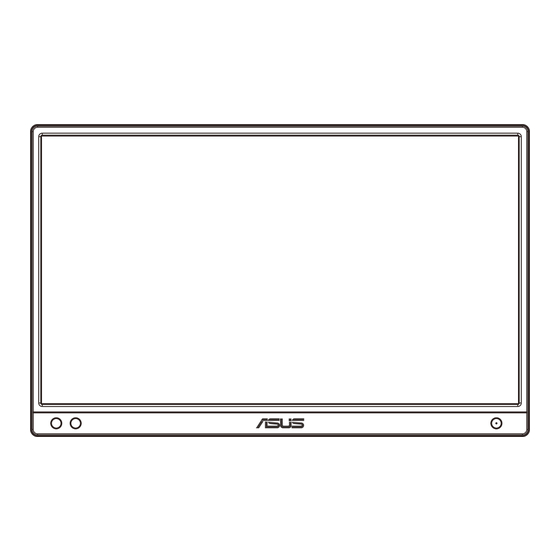
Table of Contents
Advertisement
Quick Links
Advertisement
Table of Contents

Summary of Contents for Asus MB166CR
- Page 1 MB166CR Portable USB Monitor User Guide...
-
Page 2: Table Of Contents
Product warranty or service will not be extended if: (1) the product is repaired, modified or altered, unless such repair, modification of alteration is authorized in writing by ASUS; or (2) the serial number of the product is defaced or missing. -
Page 3: Notices
Notices Federal Communications Commission Statement This device complies with Part 15 of the FCC Rules. Operation is subject to the following two conditions: • This device may not cause harmful interference, and • This device must accept any interference received including interference that may cause undesired operation. - Page 4 Declaration of Conformity This device complies with the requirements set out in the Council Directive on the Approximation of the Laws of the Member States relating to Electromagnetic Compatibility (2014/30/EU), Low-voltage Directive (2014/35/EU), ErP Directive (2009/125/EC) and RoHS directive (2011/65/EU). This product has been tested and found to comply with the harmonized standards for Information Technology Equipment, these harmonized standards published under Directives of Official Journal of the European Union.
-
Page 5: Safety Information
Safety information • Before setting up this Portable USB Monitor, carefully read all the documentation that came with the package. • To prevent fire or shock hazard, never expose this Portable USB Monitor to rain or moisture. • Never try to open this Portable USB Monitor cabinet. •... - Page 6 If the existing product is going to be retained and relocated, the same considerations as above should be applied. ASUS CONTACT INFORMATION ASUSTeK Computer Inc. ASUS Computer International (America) ASUS Computer GmbH (Germany and Austria) Address 1F, No.15, Address 48720 Kato Rd, Fremont, Address Harkortstr.
-
Page 7: Care & Cleaning
NOTE: Tips and additional information to aid in completing a task. Where to find more information Refer to the following sources for additional information and for product and software updates. ASUS websites The ASUS websites worldwide provide updated information on ASUS hardware and software products. Refer to http://www.asus.com... -
Page 8: Takeback Services
These documents are not part of the standard package. Takeback services ASUS recycling and takeback programs come from our commitment to the highest standards for protecting our environment. We believe in providing solutions for our customers to be able to responsibly recycle our products, batteries and other components as well as the packaging materials. -
Page 9: Welcome
Welcome! ® Thank you for purchasing the ASUS Portable USB Monitor! The latest ASUS Portable USB Monitor provides great portability and simplicity to your daily life, enhancing both of your viewing experience and style. Package contents Check your package for the following items:... -
Page 10: Monitor Introduction
Monitor introduction 1.3.1 Front view Menu Brightness Power button/Power LED • Press this button to turn the monitor on/off. • The color definition of the power indicator is as the below table. Status Description Blue Amber Standby mode Dark Menu button •... -
Page 11: Quickfit Function
Auto rotation function is only working under Windows OS by installing DisplayWidget Center software. Alignment Grid2 Photo size: Provides photographers and other users to accurately view and edit their photos in real size on the screen. ASUS USB Type-C Monitor MB166CR... -
Page 12: Monitor Standing Positions
Monitor standing positions 360° 70° 70° 70° 70° 360° kickstand with drawstring pockets ASUS USB Type-C Monitor MB166CR... -
Page 13: Connect The Usb Monitor With System
Connect the USB monitor with system Please make sure the host system connected supports USB Type C “DisplayPort™ Alt Mode ” & USB Type C cable is correctly connected between USB monitor and the host system. Chapter 2: Setup... -
Page 14: Osd (On-Screen Display) Menu
button, according to the indicators on the menu, to make your changes. Select the to return to previous menu or to accept and return to previous menu. ASUS USB Type-C Monitor MB166CR... -
Page 15: Osd Function Introduction
3.1.2 OSD Function Introduction Splendid This function contains eight sub-functions that you can select for your preference. ASUS MB166 Splendid sRGB Mode Type C 1920x1080@60Hz Standard Mode sRGB Mode Scenery Mode Theater Mode Game Mode Night View Mode Reading Mode Darkroom Mode •... - Page 16 (2) Slowly roll your eyes (3) Move your eyes diagonal. • High energy blue light may lead to eye strain and AMD (Age-Related Macular Degeneration). Blue light Filter to reduce 70% (max.) harmful blue light to avoiding CVS (Computer Vision Syndrome). ASUS USB Type-C Monitor MB166CR...
- Page 17 Color Select the image color you like from this function. ASUS MB166 Color sRGB Mode Type C 1920x1080@60Hz Brightness Contrast Saturation Color Temp. Skin Tone • Brightness: The adjusting range is from 0 to 100. • Contrast: The adjusting range is from 0 to 100.
- Page 18 0 to faster 100. • Aspect Control: Adjusts the aspect ratio to “Full”, “4:3”. • VividPixel: ASUS Exclusive Technology that brings lifelike visuals for crystal-clear and detail-oriented enjoyment. The adjusting range is from 0 to 100. •...
- Page 19 System Setup Adjusts the system configuration. ASUS MB166 System Setup sRGB Mode Type C 1920x1080@60Hz plendid Demo Mode Auto Rotation GamePlus QuickFit ECO Mode OSD Setup Language More ASUS MB166 System Setup sRGB Mode Type C 1920x1080@60Hz Key Lock Information...
- Page 20 • Press to confirm the function you choose. Select to go off, and exit. • For the latest version of DisplayWidget Center software, please go to www. asus.com product page to download and install. ASUS USB Type-C Monitor MB166CR...
- Page 21 GamePlus main menu GamePlus Crosshair Timer Display Alignment (Practive Mode) GamePlus-Crosshair GamePlus-Timer Position • QuickFit: See page 1-3 for details. • ECO Mode: Activate the ecology mode for power saving. • OSD Setup: Adjusts the OSD Timeout, DDC/CI, and Transparency of the OSD screen.
- Page 22 Information:Displays the monitor information. • Power Indicator: Turn the power LED indicator on/off. • Power Key Lock: To disable / enable power key. • All Reset: Selects “Yes” to revert all settings to the factory default mode. ASUS USB Type-C Monitor MB166CR...
- Page 23 Shortcut Selecting this option allows you to set shortcut key. ASUS MB166 Shortcut sRGB Mode Type C 1920x1080@60Hz Blue Light Filter Splendid Brightness Contrast Auto Rotation Color Temp. QuickFit GamePlus • Shortcut : User can select from “Blue Light Filter” “Splendid”, “Brightness”, “Contrast”, “Auto Rotation”, “Color Temp.”,...
-
Page 24: Displaywidget Center
DisplayWidget Center Please go to MB166CR official website, find “Support” tab and choose “Driver &Utility” to download latest DisplayWidget Center. Please always connect your MB166CR to input device FIRST, and then turn on DisplayWidget Center. We also suggest you to create a shortcut of DisplayWidget Center on your computer desktop for easier activation. -
Page 25: Specifications
3.3 Specifications Model MB166CR Panel Size 15.6” (16:9, 39.62cm) wide screen Resolution 1920 x 1080 Brightness (Typ.) 250 cd/m Contrast (Typ.) 1000:1 Display Colors 262 K Digital Input DisplayPort™ Alt Mode for USB Type-C™ Colors Black Power Consumption 5.24 W (Based on Energy Star 8.0 Stardard) Operating Temp. -
Page 26: Troubleshooting (Faq)
• Move electrical devices that may cause electrical interference. Screen image has color • Inspect the USB Type-C cable and make sure defects (white does not look that none of the pins are bent. white) ASUS USB Type-C Monitor MB166CR 3-13... - Page 27 *1: White color background will consume higher power, so it’s better to use white color background to test the power limit from source USB Type-C device. *2: If MB166CR does not re-start when adjusting to value 100, that means source USB Type-C device has sufficient power supply. 3-14...
-
Page 28: Supported Timing List
IBM Modes, Factory Preset Timing Resolution Refresh Rate Horizontal Frequency 640x350 70Hz 31.469kHz 720x400 70Hz 31.469kHz VESA Modes, User Available Timing Resolution Refresh Rate Horizontal Frequency 848x480 60Hz 31.02kHz 1280x720 60Hz 44.772kHz 1280x800 60Hz 49.702kHz 1920x1080 60Hz 66.587kHz ASUS USB Type-C Monitor MB166CR 3-15...















