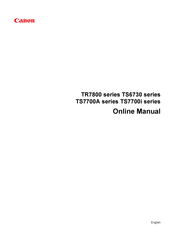Canon Pixma TS7700i Series Manuals
Manuals and User Guides for Canon Pixma TS7700i Series. We have 2 Canon Pixma TS7700i Series manuals available for free PDF download: Online Manual, Manual
Canon Pixma TS7700i Series Online Manual (554 pages)
Table of Contents
-
Appendix11
-
Trademarks14
-
Licenses15
-
Front View43
-
Rear View46
-
Inside View47
-
Power Supply55
-
Restrictions92
-
Cleaning158
-
Print Settings186
-
LAN Settings188
-
Firmware Update196
-
Reset Settings197
-
Feed Settings198
-
ECO Settings200
-
Quiet Setting202
-
Safety206
-
Weee212
-
Ink Tips230
-
Specifications231
-
Paper Load Limit237
-
Handling Paper242
-
Printing243
-
Duplex Printing289
-
Printing306
-
Adding Printer313
-
Paper Settings325
-
Copying328
-
Making Copies329
-
Scanning335
-
Basic Mode Tab355
-
Scanning Tips371
-
Scanning Tips383
-
Network FAQ391
Advertisement
Canon Pixma TS7700i Series Manual (554 pages)
Table of Contents
-
Appendix11
-
Trademarks14
-
Licenses15
-
Front View43
-
Rear View46
-
Inside View47
-
Power Supply55
-
Restrictions92
-
Cleaning158
-
Print Settings186
-
LAN Settings188
-
Firmware Update196
-
Reset Settings197
-
Feed Settings198
-
ECO Settings200
-
Quiet Setting202
-
Safety206
-
Weee212
-
Ink Tips230
-
Specifications231
-
Paper Load Limit237
-
Handling Paper242
-
Printing243
-
Duplex Printing289
-
Printing306
-
Adding Printer313
-
Paper Settings325
-
Copying328
-
Making Copies329
-
Scanning335
-
Basic Mode Tab355
-
Scanning Tips371
-
Scanning Tips383
-
Network FAQ391
Advertisement