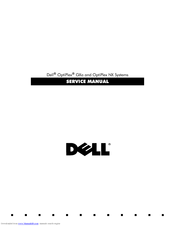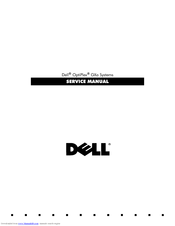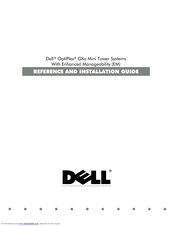User Manuals: Dell OptiPlex GXa Desktop Computer
Manuals and User Guides for Dell OptiPlex GXa Desktop Computer. We have 5 Dell OptiPlex GXa Desktop Computer manuals available for free PDF download: Service Manual, Reference And Installation Manual, Documentation Update
Dell OptiPlex GXa Service Manual (181 pages)
Dell OptiPlex GXa: User Guide
Table of Contents
-
-
-
Main Memory16
-
-
-
-
Getting Help65
-
-
Drives82
-
System Board90
-
-
Dimms92
-
Video Memory92
-
-
Floor Stand100
-
Computer Cover101
-
Control Panel104
-
Drives105
-
Hard-Disk Drive109
-
Expansion Cards111
-
System Board114
-
-
Dimms116
-
Video Memory116
-
Microprocessor118
-
System Battery119
-
-
Computer Cover124
-
Front Bezel125
-
Control Panel129
-
Drives130
-
Hard-Disk Drive136
-
Expansion Cards138
-
System Board141
-
-
Dimms143
-
Video Memory143
-
Microprocessor145
-
System Battery146
-
-
Computer Cover151
-
Control Panel153
-
Hard-Disk Drive154
-
-
Expansion Card158
-
Riser Board159
-
Dimms160
-
Video Memory160
-
Microprocessor162
-
System Board163
-
Index
173
Advertisement
Dell OptiPlex GXa Service Manual (142 pages)
Dell OptiPlex GXa: Service Manual
Table of Contents
-
-
-
Main Memory15
-
-
-
-
Drives66
-
System Board74
-
-
Dimms76
-
Video Memory76
-
-
Floor Stand84
-
Drives89
-
System Board98
-
-
Dimms100
-
Video Memory100
-
Microprocessor102
-
System Battery103
-
-
Computer Cover108
-
Front Bezel109
-
Control Panel113
-
Drives114
-
Hard-Disk Drive119
-
Expansion Cards121
-
System Board124
-
-
Dimms126
-
Video Memory126
-
Microprocessor128
-
System Battery129
-
Index
137
Dell OptiPlex GXa Reference And Installation Manual (126 pages)
Mini Tower System With Enhanced Manageability
Table of Contents
-
-
Getting Help25
-
-
-
Quick Start43
-
-
ICU Database44
-
-
-
-
-
-
Appendix A
93 -
-
CE Notice108
-
-
Class a Device109
-
Class B Device110
-
-
-
Class a ITE109
-
Class B ITE109
-
Advertisement
Dell OptiPlex GXa Reference And Installation Manual (117 pages)
Midsize Systems With Enhanced Manageability (EM)
Table of Contents
-
Getting Help18
-
EIDE Devices23
-
Cpu Speed24
-
Num Lock24
-
CD-ROM First25
-
Device List25
-
Quick Start35
-
ICU Database36
-
Class a Device108
-
Class B Device108
Dell OptiPlex GXa Documentation Update (4 pages)
Dell OptiPlex GXa: Supplementary Guide
Advertisement