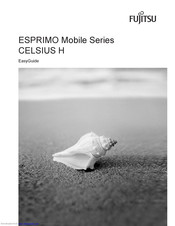Fujitsu CELSIUS Mobile H Workstation Manuals
Manuals and User Guides for Fujitsu CELSIUS Mobile H Workstation. We have 2 Fujitsu CELSIUS Mobile H Workstation manuals available for free PDF download: Operating Manual, Easy Manual
Fujitsu CELSIUS Mobile H Operating Manual (102 pages)
Fujitsu CELSIUS Mobile H: Operating Manual
Table of Contents
Advertisement
Advertisement