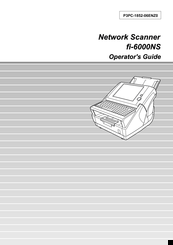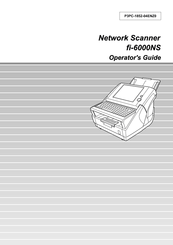Fujitsu FI-6000NS Manuals
Manuals and User Guides for Fujitsu FI-6000NS. We have 5 Fujitsu FI-6000NS manuals available for free PDF download: Operator's Manual, Getting Started Manual, Specifications
Advertisement
Fujitsu FI-6000NS Operator's Manual (357 pages)
Juniper Networks Network Scanner Operator's Guide
Table of Contents
Advertisement
Fujitsu FI-6000NS Specifications (2 pages)
Color Duplex Network Scanner
Advertisement