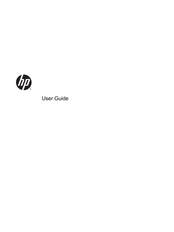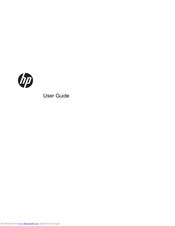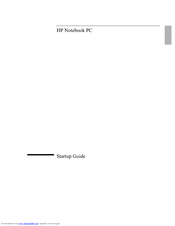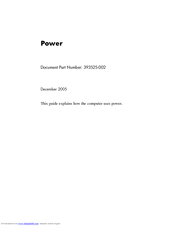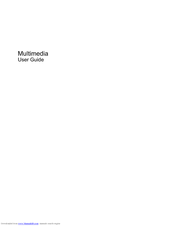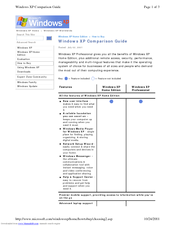HP Laptop Manuals
Manuals and User Guides for HP Laptop. We have 24 HP Laptop manuals available for free PDF download: User Manual, User Giude, Startup Manual, Manual, Troubleshooting And Maintenance Manual, Warranty And Support Manual, Network Setup
Advertisement
Advertisement
HP Laptop Network Setup (3 pages)
Windows XP Comparison Guide
Advertisement