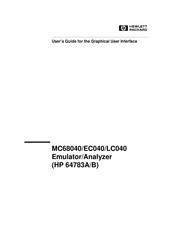HP MC68040 Manuals
Manuals and User Guides for HP MC68040. We have 1 HP MC68040 manual available for free PDF download: User Manual
HP MC68040 User Manual (816 pages)
Emulator, Graphical User Interface
Brand: HP
|
Category: Measuring Instruments
|
Size: 6.54 MB
Table of Contents
-
-
In this Part32
-
-
-
-
-
-
To Edit Files150
-
Using Symbols153
-
To Modify Memory177
-
To Run a Program180
-
Auto Update206
-
Field Widths206
-
-
-
-
-
Mapping Memory350
-
-
Part 3 Reference
397-
In this Part398
-
-
Where Is the MMU403
-
Hardware Enable404
-
Software Enable405
-
Demmuer Options414
-
Solving Problems422
-
-
Circles439
-
The -NORMAL- Key439
-
Break441
-
Copy443
-
Count449
-
Display451
-
Display Memory457
-
Display Mmu461
-
Display Trace464
-
End469
-
Expr471
-
Fcode474
-
Help475
-
Load476
-
Log_Commands479
-
Modify480
-
Pod_Command491
-
Qualifier493
-
Reset496
-
Run497
-
Sequencing499
-
Set501
-
Specify507
-
Step509
-
Store512
-
Symb514
-
Trace522
-
Trigger526
-
Unix_Command528
-
Wait529
-
Window531
-
Advertisement
Advertisement