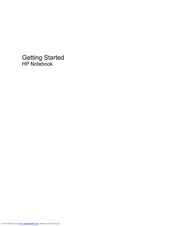HP Pavilion DV7-6195 Notebook Computer Manuals
Manuals and User Guides for HP Pavilion DV7-6195 Notebook Computer. We have 2 HP Pavilion DV7-6195 Notebook Computer manuals available for free PDF download: User Manual, Getting Started
Advertisement
HP Pavilion DV7-6195 Getting Started (51 pages)
HP Pavilion DM1z-3200: Quick Start
Table of Contents
Advertisement