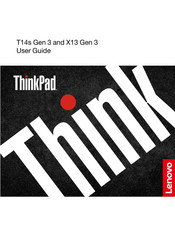Lenovo 21CQ Manuals
Manuals and User Guides for Lenovo 21CQ. We have 2 Lenovo 21CQ manuals available for free PDF download: Hardware Maintenance Manual, User Manual
Advertisement
Advertisement