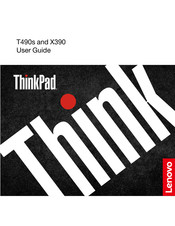Lenovo ThinkPad X390 Manuals
Manuals and User Guides for Lenovo ThinkPad X390. We have 8 Lenovo ThinkPad X390 manuals available for free PDF download: Hardware Maintenance Manual, User Manual, Setup Manual
Advertisement
Advertisement
Advertisement