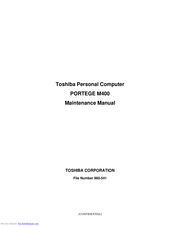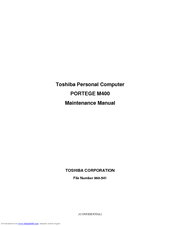Toshiba M400 - Portege - Core 2 Duo 1.83 GHz Manuals
Manuals and User Guides for Toshiba M400 - Portege - Core 2 Duo 1.83 GHz. We have 10 Toshiba M400 - Portege - Core 2 Duo 1.83 GHz manuals available for free PDF download: Maintenance Manual, User Manual, Brochure, Brochure & Specs
Advertisement
Toshiba M400 - Portege - Core 2 Duo 1.83 GHz Maintenance Manual (426 pages)
Toshiba Personal Computer
Table of Contents
Toshiba M400 - Portege - Core 2 Duo 1.83 GHz User Manual (306 pages)
Toshiba Portege M400 Portable Personal Computer
Table of Contents
Advertisement
Toshiba M400 - Portege - Core 2 Duo 1.83 GHz User Manual (324 pages)
M400-S4033 User's Guide
Table of Contents
Toshiba M400 - Portege - Core 2 Duo 1.83 GHz User Manual (317 pages)
Toshiba Portege M400: Users Guide
Table of Contents
Toshiba M400 - Portege - Core 2 Duo 1.83 GHz Maintenance Manual (426 pages)
Personal Computer
Table of Contents
Toshiba M400 - Portege - Core 2 Duo 1.83 GHz User Manual (255 pages)
Toshiba Portege M400
Table of Contents
Toshiba M400 - Portege - Core 2 Duo 1.83 GHz User Manual (241 pages)
Toshiba User's Guide for Portege M400
Table of Contents
Toshiba M400 - Portege - Core 2 Duo 1.83 GHz Brochure (26 pages)
Toshiba Notebook Owner's Manual
Table of Contents
Toshiba M400 - Portege - Core 2 Duo 1.83 GHz Brochure & Specs (2 pages)
Toshiba Laptop PC Brochure
Advertisement
Related Products
- Toshiba M400-EZ5031 - Portege - Core 2 Duo 1.83 GHz
- Toshiba M400-S5032 - Portege - Core 2 Duo 1.83 GHz
- Toshiba M400-S4034 - Portege - Core 2 Duo GHz
- Toshiba Portege M400-S4032
- Toshiba Portege M400-S4031
- Toshiba Portege M400-S933
- Toshiba Portege M400-ST9113
- Toshiba M400-S4033
- Toshiba M400-S4035
- Toshiba M400-ST4035