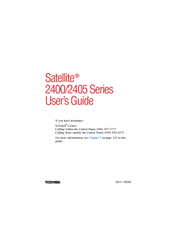Toshiba Satellite 2405 Series Keyboard Manuals
Manuals and User Guides for Toshiba Satellite 2405 Series Keyboard. We have 2 Toshiba Satellite 2405 Series Keyboard manuals available for free PDF download: User Manual, Replacement Manual
Toshiba Satellite 2405 Series User Manual (300 pages)
TOSHIBA NoteBook User's Guide 2400, 2405
Table of Contents
Advertisement
Toshiba Satellite 2405 Series Replacement Manual (24 pages)
Memory Module
Brand: Toshiba
|
Category: Control Unit
|
Size: 1.34 MB
Advertisement