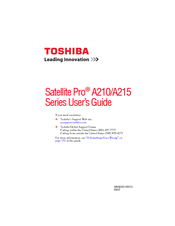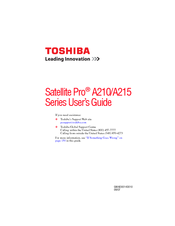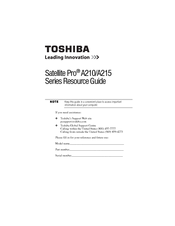User Manuals: Toshiba Satellite Pro A210 Series Laptop
Manuals and User Guides for Toshiba Satellite Pro A210 Series Laptop. We have 7 Toshiba Satellite Pro A210 Series Laptop manuals available for free PDF download: User Manual, Maintenance Manual
Toshiba Satellite Pro A210 Series User Manual (276 pages)
Portable Personal Computer
Table of Contents
Advertisement
Toshiba Satellite Pro A210 Series User Manual (235 pages)
A210-EZ2202X User's Guide
Table of Contents
Advertisement
Toshiba Satellite Pro A210 Series Maintenance Manual (253 pages)
Maintenance Manual
Table of Contents
Toshiba Satellite Pro A210 Series User Manual (48 pages)
Toshiba Satellite Pro A210-EZ2202: User Guide
Table of Contents
Advertisement
Related Products
- Toshiba Satellite Pro A200-T03
- TOSHIBA Satellite Pro A200 Series
- Toshiba Satellite Pro A215 Series
- Toshiba Satellite Pro A205 Series
- Toshiba Satellite Pro A100-02Y
- Toshiba Satellite Pro A100-03Q
- Toshiba Satellite Pro A120-146
- Toshiba Satellite Pro A120-245
- Toshiba Satellite Pro A660 Series
- Toshiba Satellite Pro A500 series