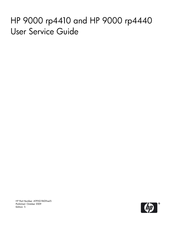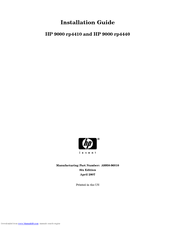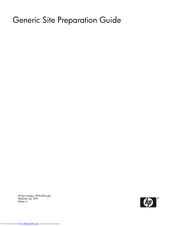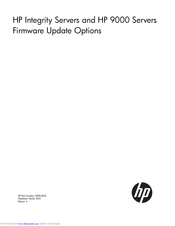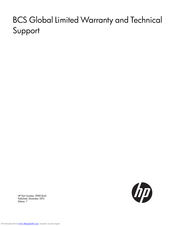HP 9000 rp4440-8 Manuals
Manuals and User Guides for HP 9000 rp4440-8. We have 8 HP 9000 rp4440-8 manuals available for free PDF download: Service Manual, Installation Manual, Manual, Limited Warranty, Firmware Update Manual, Using Manual, Faq
HP 9000 rp4440-8 Service Manual (246 pages)
User Service Guide, Fifth Edition - HP 9000 rp4410/4440
Table of Contents
Advertisement
HP 9000 rp4440-8 Installation Manual (103 pages)
Installation Guide, Sixth Edition - HP 9000 rp4410/rp4440
Table of Contents
Advertisement
HP 9000 rp4440-8 Manual (51 pages)
HP 9000 rp4410, HP 9000 rp4440 Site Preparation Guide
Table of Contents
HP 9000 rp4440-8 Firmware Update Manual (15 pages)
HP Integrity Servers and HP 9000 Servers Firmware Update Options
Table of Contents
HP 9000 rp4440-8 Limited Warranty (15 pages)
BCS Global Limited Warranty and Technical Support
Table of Contents
HP 9000 rp4440-8 Using Manual (12 pages)
TCP Segmentation Offload (TSO) Performance On HP rp4440 Servers Using PCI-X 2-Port Gigabit Ethernet Cards
Table of Contents
HP 9000 rp4440-8 Faq (8 pages)
HP Servers running HP-UX - getsysinfo.sh 9.19 data collection script readme and FAQ
Table of Contents
Advertisement