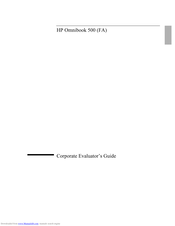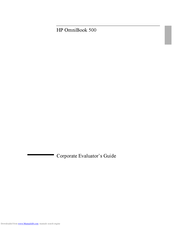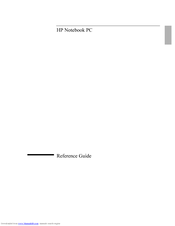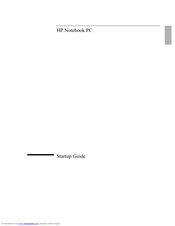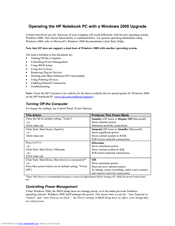HP OmniBook 500 Manuals
Manuals and User Guides for HP OmniBook 500. We have 7 HP OmniBook 500 manuals available for free PDF download: Manual, Reference Manual, Service Manual, Startup Manual, Release Note, Supplementary Manual
HP OmniBook 500 Manual (235 pages)
HP OmniBook 500 (FA) - Corporate Evaluator's Guide Edition 4
Table of Contents
Advertisement
Advertisement
HP OmniBook 500 Service Manual (112 pages)
Hewlett-Packard Omnibook Service Manual
Table of Contents
HP OmniBook 500 Release Note (9 pages)
HP OmniBook 500: Release Note
HP OmniBook 500 Supplementary Manual (4 pages)
Operating the HP Notebook PC with a Windows 2000 Upgrade
Table of Contents
Advertisement