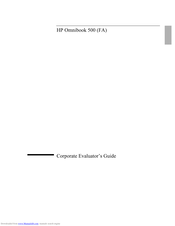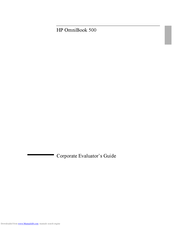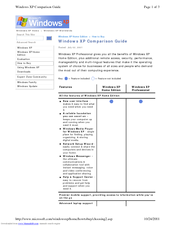HP OmniBook 500 - Notebook PC Manuals
Manuals and User Guides for HP OmniBook 500 - Notebook PC. We have 3 HP OmniBook 500 - Notebook PC manuals available for free PDF download: Manual, Network Setup
HP OmniBook 500 - Notebook PC Manual (235 pages)
HP OmniBook 500 (FA) - Corporate Evaluator's Guide Edition 4
Table of Contents
Advertisement
HP OmniBook 500 - Notebook PC Manual (199 pages)
hp omnibook 500 - Corporate Evaluator's Guide
Table of Contents
HP OmniBook 500 - Notebook PC Network Setup (3 pages)
Windows XP Comparison Guide
Advertisement
Advertisement