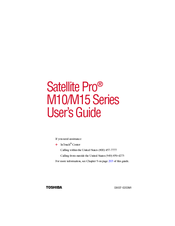Toshiba Satellite Pro M15 Manuals
Manuals and User Guides for Toshiba Satellite Pro M15. We have 2 Toshiba Satellite Pro M15 manuals available for free PDF download: User Manual, Replacement Manual
Advertisement
Toshiba Satellite Pro M15 Replacement Manual (24 pages)
Memory Module
Brand: Toshiba
|
Category: Control Unit
|
Size: 1.34 MB
Advertisement
Related Products
- Toshiba Satellite Pro M10 Series
- Toshiba Satellite Pro M10-S405
- Toshiba Satellite Pro M10-S406
- Toshiba Satellite Pro M15-S405
- Toshiba Satellite Pro M15-S406
- Toshiba Satellite Pro M110
- Toshiba Satellite Pro M30-00K
- Toshiba Satellite Pro M40X
- Toshiba Satellite Pro M40X-167
- Toshiba Satellite Pro M40X-169