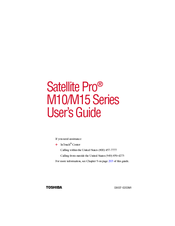Toshiba Satellite Pro M10 Series Manuals
Manuals and User Guides for Toshiba Satellite Pro M10 Series. We have 7 Toshiba Satellite Pro M10 Series manuals available for free PDF download: Maintenance Manual, User Manual, Replacement Manual, Brochure & Specs, Specifications
Toshiba Satellite Pro M10 Series Maintenance Manual (460 pages)
Portable Personal Computer
Table of Contents
Advertisement
Toshiba Satellite Pro M10 Series User Manual (270 pages)
Portable Personal Computer
Table of Contents
Advertisement
Toshiba Satellite Pro M10 Series Replacement Manual (24 pages)
Memory Module
Brand: Toshiba
|
Category: Control Unit
|
Size: 1.34 MB
Toshiba Satellite Pro M10 Series Brochure & Specs (10 pages)
Toshiba Laptop PC Data Specification
Toshiba Satellite Pro M10 Series Specifications (9 pages)
Satellite Pro M10 Small Business Series
Advertisement